Microsoft Bing, simply known as Bing, is the second-largest global search engine after the market leader Google. Bing offers various search services, including web search, video search, image search, and map search functions.
Initially, Microsoft offered MSN Search, which later became Windows Live Search, and then Live Search. Since 2009, Microsoft replaced Live Search with Bing, which has undergone several updates, making it the second most popular search engine today. Bing offers you tons of features to make your browsing experience worthwhile. One of these features is the timely integration of an AI chatbot into the Bing search engine.
Follow the instructions below and I’ll show you how to download and install Bing on your PC for free.
How to Download and Install Microsoft Bing on Your PC for Free
Note: The Microsoft Bing search engine is embedded in the Microsoft Edge browser, so it’s typically included when you download Microsoft Edge.
- Click the download button on the sidebar to go directly to the Microsoft Edge download page.
- Click the corresponding “Download” button for your OS.

- Go to your downloads folder and double-click the MicrosoftEdgeSetup.exe you downloaded above. Wait for the installation to complete.
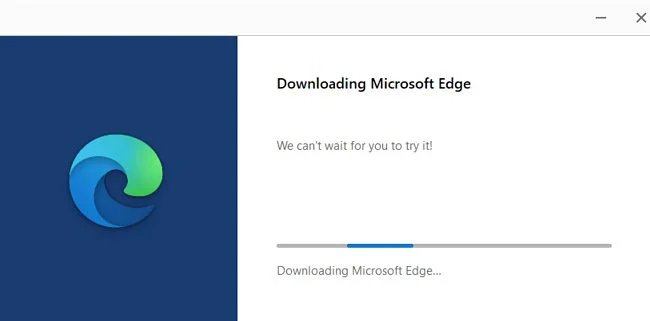
- Microsoft Edge will download and install automatically on your device. Once done, the application will launch automatically.
- Type your query in the “Bing Search Box” and hit Enter. The search result will be displayed instantly, and you can scroll through the search result page to select the answers that most answer your question.
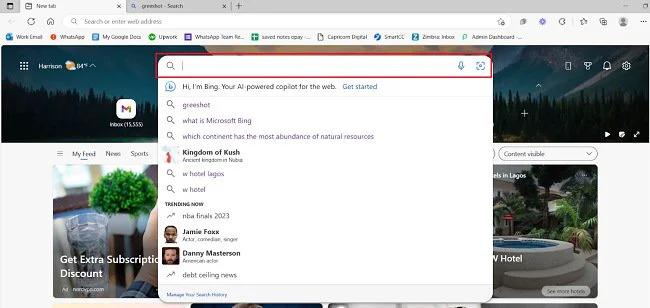
- You can also sign in to Microsoft Bing with your Microsoft account. This allows Bing and Edge to sync with other devices you’re signed in on, allowing you to see your saves, preferences, and search history.
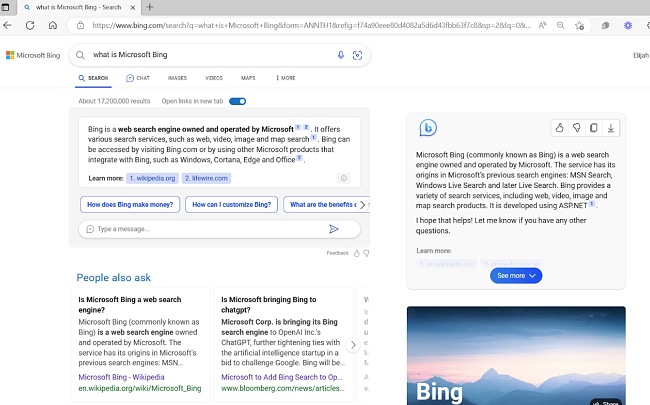
How to Uninstall Microsoft Bing from Your PC
If you’re no longer interested in using Microsoft Bing as your default search engine, you can remove it and use another search engine. Follow the steps below to proceed:
- Launch your Microsoft Edge browser, and click the three horizontal dots at the top-right corner.
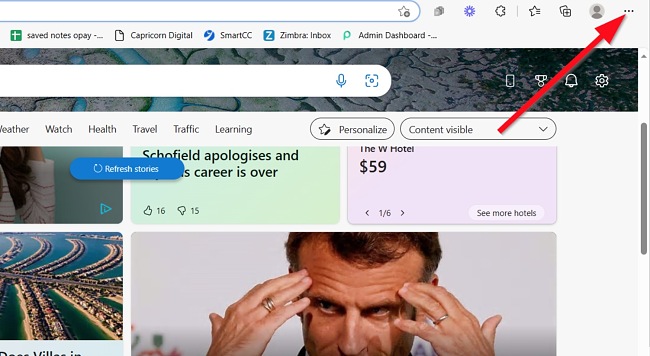
- Click Settings from the drop list and select Privacy, search, and services.
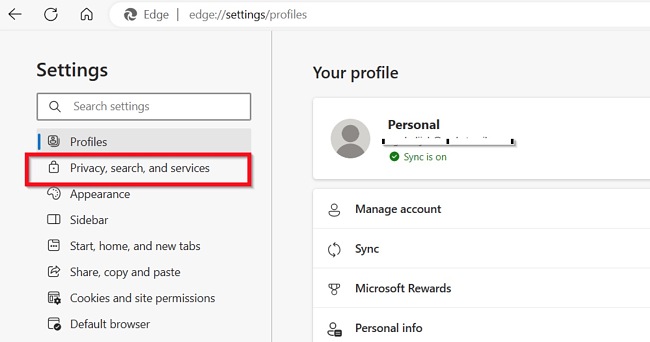
- Scroll to the bottom of the page and select “Address bar and search.”
On the right side of the “Search engine used in the address bar” option, select the Search engine you want to remove Microsoft Bing.
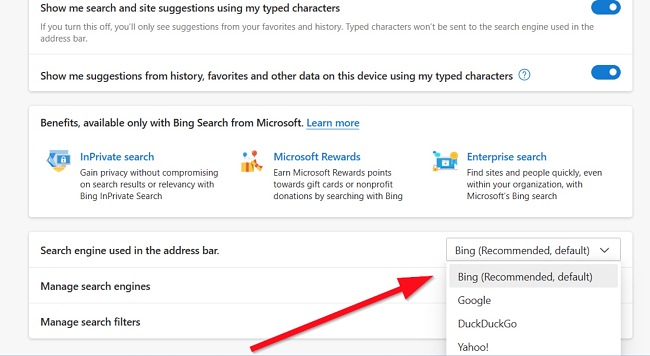
If you want to try other similar search engines, check out the free alternatives below.
Microsoft Bing Overview
Bing is a web search engine owned and operated by Microsoft. It is the successor to Microsoft’s previous search engines, Live Search and MSN Search. Bing primarily aims to provide relevant search results by indexing and organizing web pages, images, videos, and other online content.
Since its launch in 2009, Bing has undergone a series of updates and improvements, including the integration with Microsoft Services, news sites, and maps. The most recent update is the addition of a conversational AI chat (Bing Chat) based on the GPT engine. Bing Chat has been trained to follow instructions in a prompt and provide a detailed response.
As of March 2023, the Bing search engine accounted for 8.23% of the global desktop searches.
Features of Microsoft Bing
Web Search
Bing is the second largest web search engine after Google. Bing offers a comprehensive web search feature for finding a wide variety of information on the web, including images, articles, websites, and other online resources. The search engine uses various algorithms and ranking factors to crawl and index web pages, providing relevant search results.
Bing Images (Image and Video Search)
Bing provides a rich image and video search experience, allowing you to find images, videos, and related information. It includes features like image recognition, image and video previews, and filtering options. You can search for images and videos on Bing by clicking on the “Images” or “Videos” option on the menu bar at the top of the site.
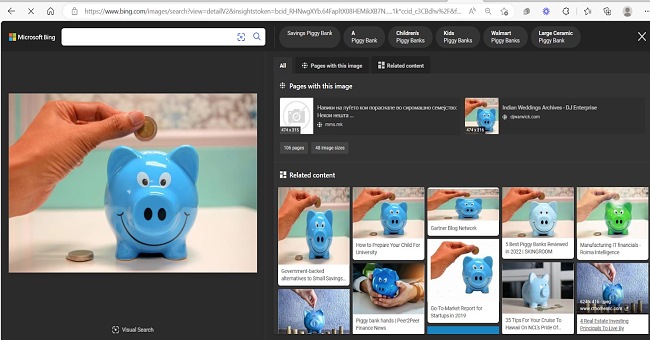
If you want to search for images using an image instead of text, you can use Bing Visual Search, which lets you search the web using an image instead of text. Bing Visual Search is useful for finding related images, products, pages that include an image, and even recipes.
Local Search
Bing provides local search functionality, helping users find nearby businesses, restaurants, hotels, attractions, and other points of interest. It includes user reviews, ratings, and contact information for businesses.
News and Trends
Bing offers a dedicated section for news articles and trending topics, providing you with up-to-date information from various sources. It covers various categories, such as world news, business, sports, entertainment, etc.
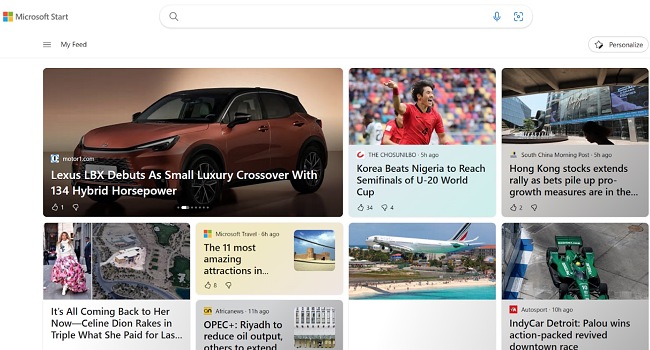
Also, for every search query, you can click the News tab on the menu to see related news.
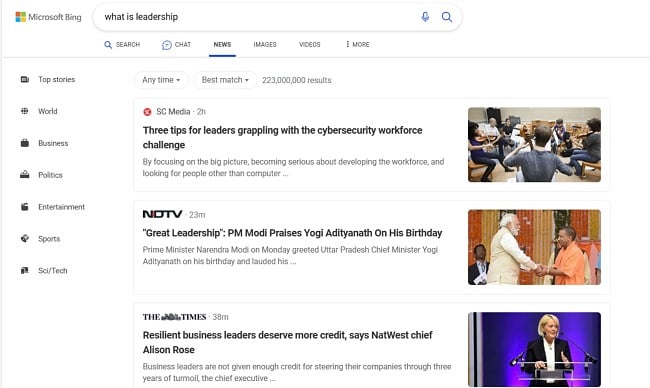
Maps
Bing Maps is a mapping service integrated with the search engine, which provides you with detailed maps, directions, traffic information, and local business listings. It includes features like street view, aerial imagery, and 3D maps.
Translator
Bing incorporates a translation feature that gives you the translated text on entire web pages in another language. Bing supports multiple languages and can be accessed directly from the search engine interface.
Integration with Microsoft Services
Considering that Bing is a Microsoft product, it is integrated with other Microsoft products and services, starting from being the default search engine for the Microsoft Edge web browser, Windows 10 operating system, and Cortana virtual assistant. Bing also features Microsoft Office apps on the home page, including Outlook, Word, PowerPoint, ToDo, Skype, OneNote, etc.
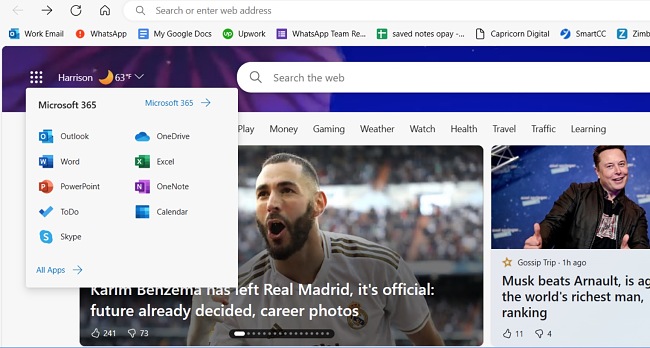
Shopping
Bing includes a shopping feature that also allows you to search for products, compare prices, and read reviews. This is a convenient way to find and purchase products from various online retailers.
Customized Homepage
You can customize your Bing homepage by adding custom tabs or bookmarks. These will appear on the homepage as quick links to your favorite sites. You can click the + sign to add a new site.
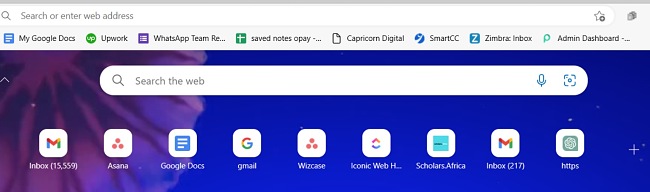
Snippets
Bing search results often include snippets, which are short excerpts of text extracted from web pages that are directly related to the search query. This is similar to Google Snippets, which previews some pages’ content on the result page, and helps you quickly assess their relevance to your search before clicking on the link.
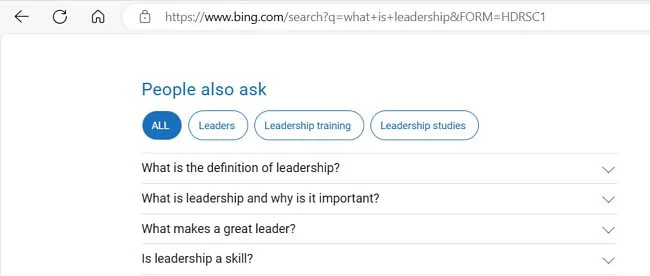
Knowledge Graph
Bing incorporates a Knowledge Graph that provides concise and structured information about specific topics directly in the search results. Bing uses this feature to deliver instant answers and facts without requiring you to click through to another website. The Knowledge Graph draws information from a variety of sources, including Wikipedia and reputable databases.
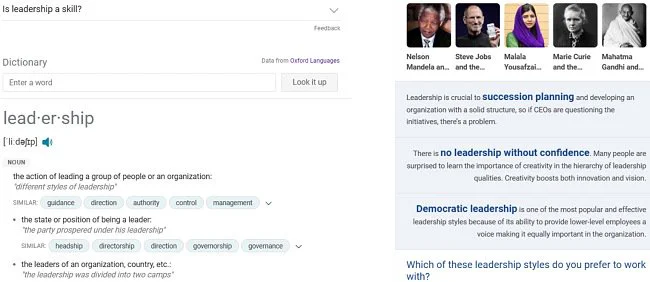
Wikipedia Listing on the Right Pane
When relevant, Bing displays a summary and key details from Wikipedia on the right-hand side of the search results page. This provides a quick overview of the search topic, including a brief description, key facts, and links to related Wikipedia articles.
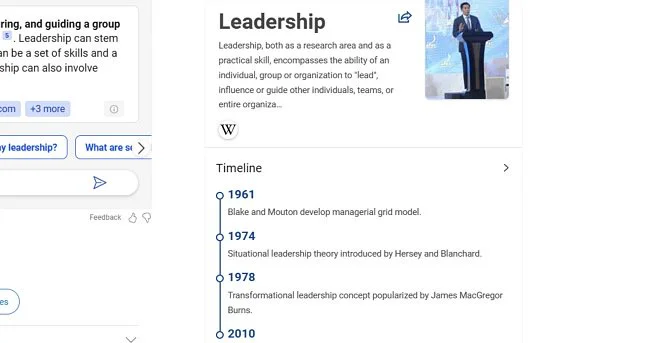
Related Searches
At the bottom of the search results page, Bing provides a list of related search queries that can help you refine or expand your search. This feature is useful when exploring related topics or finding more specific information.
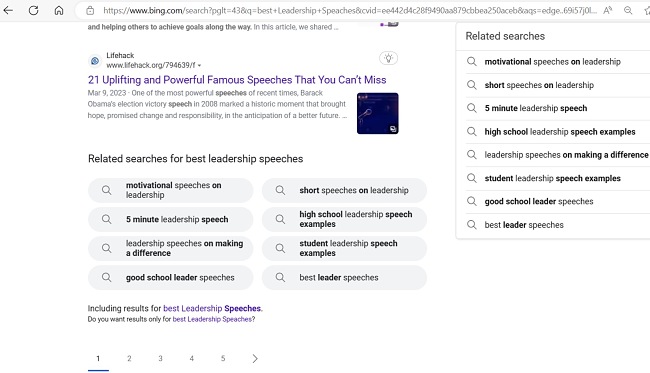
Video Previews
Bing search results often include video previews, enabling you to watch a short clip of the video without leaving the search results page. This feature helps you quickly assess the relevance and content of a video before deciding to click through and view it in its entirety.
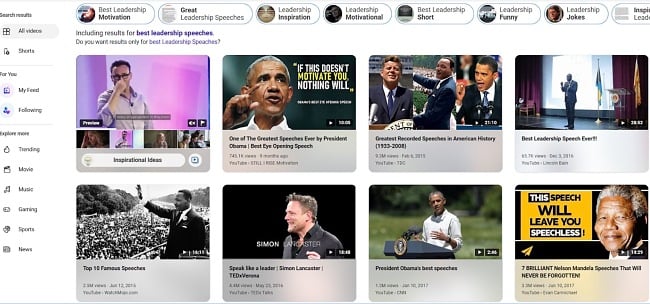
Social Media Integration
Bing incorporates social media integration by displaying relevant posts from popular social media platforms like Twitter and Instagram. This allows you to see real-time discussions, news, and updates related to your search queries.
Bing Chat (AI Integration)
This is the latest big feature in the Bing web search engine. Bing now employs advanced natural language processing and machine learning techniques to provide instant conversational answers to specific queries. This is an AI integration that is based on the same technology powering ChatGPT. Bing Chat is developed by Microsoft and OpenAI to provide people using Bing with a richer search experience.

Bing Chat is an integration of ChatGPT with Microsoft’s search engine. Bing Chat can understand and communicate fluently in the user’s input language, such as English, Mandarin, Español, Français, Deutsch, and others. Bing Chat can also generate content, such as poems, stories, code, essays, songs, celebrity parodies, and more.
Free Alternatives to Microsoft Bing
DuckDuckGo is a web search engine focusing more on protecting your privacy while preventing personalized search results. DuckDuckGo limits the amount of personal information it collects to keep your privacy intact.
Google Search: Google Search (simply known as Google) is the number one search engine on the web. It is provided and operated by Google, handling more than 3.5 billion searches per day. Google Search has many features that make it the most searched and used search engine in the world.
Yahoo!: Yahoo search engine is a web search engine owned by Yahoo. It is a good alternative to Microsoft Bing, designed to help you find exactly what you’re looking for by providing the most relevant information, video, images, and answers from all across the Web.
FAQs
Download Microsoft Bing now!






